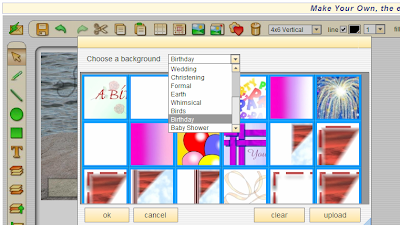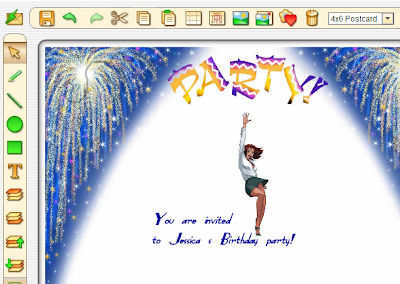What do you thank people for anyway? I think every time someone gives you a "little piece" of themselves, be it in form of gifts, offering their time to help you plan your wedding. If it cost that person something, you should probably thank them. What better way to do so than through a professional thank you note designed and printed online.
The wordings you decide to use, will of course depend on your situation or what you are thankful for. For example if you received gifts during your baby shower your thank you note may have something along these lines:
Thank you for
the baby gift.
It was very kind
of you. NameAnother verse can be:
We've been blessed . . .
a new baby
and dear friends like you
to share our joy.
NAME
Be creative, both in your choice of words. Give the service a try today and see why others are getting hooked! For more ideas of verses to use, also checkout: VerseIt.com